It has more than 1.5 billion users worldwide and has revolutionised the way we communicate. Facebook is the world’s most popular social media site. It has changed a lot since its launch in 2004, with users of all ages entering the world of social media. And it’s not just for the youngsters either. In fact, older users are the fastest-growing group on Facebook. In 2018, more than 300,000 Brits over 65 signed up to Facebook, taking the total number of older UK users to 2.9 million.
However, there are still plenty of older people who might be hesitant to take the plunge into social media. Today’s article will be a detailed guide to Facebook for older people. We’ll take you through the sign-up process step by step and address any privacy concerns you might have. Let’s get started.
How To Sign Up For A Facebook Account
In order to create a Facebook account, you will need a few things.
- An internet connection
- A suitable device such as a computer, smartphone, or tablet
- An email address which is not already linked to a Facebook account
Step 1. Go to www.facebook.com.
Step 2. Enter your name and email address.
Step 3. Set a secure password. It should be at least 6 characters long (the longer the better) and contain a combination of letters, numbers, and punctuation.
Step 4. Enter your birthdate (you have to be 13 or older to join!) and gender.
Step 5. Click ‘Sign Up’.
It really is as simple as that. After completing these steps, you will receive an email from Facebook. This email will contain a link for you to click in order to verify your account. Once you have clicked this link, you will be ready to go!
Completing Your Facebook Profile
After signing up for an account, you can start using Facebook straightaway. On the other hand, you might like to add a little detail and colour to your Facebook profile first.
You can choose to add a picture to your profile. While optional, this will help people you know recognise your account. You could add a photo of yourself, or perhaps a pet or a piece of art you like. Of course, you can also choose to leave it blank if you prefer.
In addition, you can complete your profile with some basic information about yourself. On an optional basis, you can add details of your school, workplace, relationship status, and city to help your friends and family identify you. What’s more, Facebook allows you to change the privacy settings on all of this information. We’ll go into more detail about privacy settings later in this article, but here are the basics. You can make your details visible to Public (meaning anyone can view them), Friends (meaning only people who you are Friends with on Facebook can view them) or Only Me (meaning no one but you can view them).
Adding Friends on Facebook
The main function of social media is sharing updates with friends and family. With this in mind, you will certainly want to add some Friends to your Facebook account before too long.
You can search for people you know by name or email address. In order to narrow down the search results, you can filter your search by gender, location and other factors. This is particularly useful when looking for people with rather common names.
When you find somebody you know, you can send them a Friend Request. Facebook will give them a notification, allowing them to accept or reject your request. As soon as they accept, you will have your first Facebook Friend! After that, you will be able to see each other’s posts, including status updates, photos, and much more.
Once you’ve made a few Friends, Facebook will start to suggest ‘People you may know’. This makes it easier to find more relatives and mutual friends to send requests to.
Next, we’ll discuss the various kinds of posts you can add to your Facebook profile.
Posting on Facebook
There a several kinds of posts you can create on Facebook. The simplest is a status update.
When you view your profile or your Home page on Facebook, a text box asking, ‘What’s on your mind?’ will be visible. If you click on this text box, you will be able to write your own post, known as a status. You can update your status for a number of reasons. Perhaps you want to let your Friends know what you’re up to that day, offer your opinion on a current issue, or ask for advice with a problem.
To spruce up a basic status update, you have a few options. You can add a photo or video by clicking the camera icon along the bottom of the text box. You can tag other people in your status by clicking the icon of a person along the bottom of the text box (very useful if your status is about meeting up with a friend or having a family dinner!) Alternatively, you can also tag one or more Friends by typing the @ symbol followed by their name. Whichever method you choose, the person or people you tag will get a notification to say you have tagged them. You can also click the smiley face icon to let people know what you’re doing, reading, watching, or feeling. The possibilities are endless!
Once you’re happy with your status, just click ‘Post’.
Managing Your Facebook Privacy Settings
Privacy is perhaps the biggest reservation many older people have when it comes to joining social media. However, it needn’t be a problem. In this next section, we’ll take you through the key privacy concerns that most people have, and how to make sure your information is safe.
Who can see your posts?
When using Facebook on a computer, click the downwards arrow in the top right and then click ‘Settings’. From here, you can tailor your privacy settings to your liking.
Firstly, look for the section titled ‘Who can see your future posts?’ We recommend setting this to ‘Friends’ rather than ‘Public’.
You can also adjust these settings for each individual post you create. If you are writing a status update, but you don’t want a certain Friend to see it, you can hide it from them. Near the ‘Post’ button, you should see a little box containing the word ‘Friends’. By clicking on this box, you will see a list of options beneath the title, ‘Who should see this?’ From there, you can select ‘Friends except…’ to hide your post from certain Friends, or select ‘More…’ to see further specific options.
Who can see your personal information?
When you sign up, Facebook asks for you for your birthday. However, you might not want this to be visible on your profile. To edit this, go to your profile and click ‘Edit Profile’, then scroll down to ‘About’. Here, you will see a section titled ‘Contact and Basic Info’. This is where your birth date will be listed. Move your mouse over this line and click ‘Edit’. You can choose to hide your birthday completely, or hide your birth year but leave the date and month visible to your Friends. This way, your Friends will get an alert when it’s your birthday, so you can expect lots of well-wishes from your nearest and dearest.
Alongside your birthday, you can also control who sees your gender, job, location, relationship status, and any other personal information you have provided.
Getting The Most Out Of Facebook
Besides posting your own photos and statuses, there are lots of other ways to use Facebook. In general, the more of your friends and family you become Friends with, the more interesting and varied your Facebook experience will be. On the other hand, even if you don’t want to add lots of people into the mix, you can still find other ways to enjoy the website.
Messenger
The Messenger feature is perhaps the most useful aspect of Facebook overall. It allows you to send private instant messages to any of your Friends, no matter where they are in the world. What’s more, your messages are not limited to text alone. You can also send photos, videos, links, and even voice recordings, all for free. Unlike using your landline or mobile phone, this feature only relies on an internet connection. As long as you are connected to Wi-Fi, you will not incur any extra charges for talking to someone abroad.
You can have Messenger conversations with multiple people at once. This is called a group chat.
Liking Pages
Pages on Facebook are different from profiles. Generally speaking, a page is dedicated to a particular group, topic, or public figure. You can search for pages by typing a topic into the Facebook search bar and ‘Like’ as many pages as you want. Here are some suggestions for pages you might want to look for:
- Your favourite TV programmes
- Celebrities you like
- Local pages – local businesses, clubs, and communities might have their own pages.
- Sports teams you follow
The owner of a Facebook page can post text, photos, and videos which will usually be viewable to anyone on the internet.
Joining Groups
In contrast to public pages, Facebook groups come with a degree of privacy. Similarly to pages, any Facebook user can create their own group. A group can be public (so anybody can join), private (so anyone can request to join), or secret (so the owner of the group can invite certain people to join).
Groups are really useful for lots of reasons. They can be a great way for families to share photos and information privately, for example.
Facebook Events
Anybody can create an event on Facebook and invite their Friends. Invitees can RSVP, which will allow you to keep track of who’s going and who can’t make it.
When you create an event, you can set the date, time, and location as well as a description of the event itself. You can also decide whether to make your event public or private. If you choose ‘Public’, any Facebook user can find the event and view its details. If you choose ‘Private’ on the other hand, only people you choose to invite will see your event and its details.
Facebook for Older People: In Conclusion
We hope this guide to Facebook has been helpful and informative. If you have any questions, Facebook’s Help Centre is the best place to get answers.
It’s great that you are thinking about taking this exciting step into the world of social media. While you’re embracing technology in your social life, why not think about adopting it in your home life too? A Lifeline alarm is a reliable, affordable way to get peace of mind for both you and your loved ones. Our life-saving service helps older people and those with disabilities to remain safe and independent in their own homes. If you ever have a fall or feel unwell, all you need to do is press the button on your Lifeline pendant. You will immediately be connected to our Emergency Response Team, who will send help directly to your home.
For more information, you can read this brief guide to the Personal Alarm service, or call us on 0800 999 0400. Our friendly Customer Service advisors are always on hand to answer your questions.


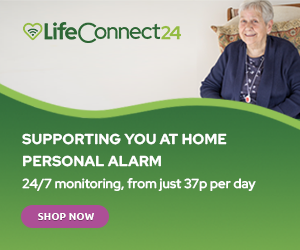
Thanks in support of sharing such a nice thought, post iss nice, thats why i have read it entirely