Instagram has nearly 20 million active users in the UK alone, making it one of the most popular social media platforms on the net. However, over-65s currently make up the smallest portion of its user base. We know that the internet can be a daunting place. This is especially true for lots of older people, who might feel intimidated when it comes to getting online. With this in mind, we’d like to give older people a guide to Instagram. Instagram can be a great creative resource, as well as an effective way to stay in touch with loved ones. So, without further ado, let’s dive in.
How To Sign Up For An Instagram Account
In order to get started on Instagram, you will need the following things:
- The Instagram app, downloaded onto a suitable device such as a smartphone or tablet.
- An internet connection.
- An email address or phone number which is not already linked to an Instagram account.
Step 1. Open the Instagram app.
Step 2. Enter either your email address or phone number. This will be what you use to log into your account.
Step 3. Instagram will send a confirmation code to the email address/phone number you provided. Enter this code when the app prompts you to.
Step 4. Set a secure password for your account. It needs to be at least 6 characters long. Ideally, it should contain a combination of uppercase and lowercase letters, numbers, and punctuation.
Step 5. Select a username. This might seem like a big decision, but don’t worry! You can change it anytime. You could choose a variant on your name if you want people you know to find your profile easily. On the other hand, you could choose something related to your interests, such as cooking or travel, if you plan to post about your hobbies. If you’re stuck for ideas, then try this username generator from SpinXO.
And that’s it! You will have the option to link your new Instagram account to your Facebook if you so wish. This can help you find the profiles of people you know. If you don’t have Facebook, or you don’t want to link your two profiles, just press ‘Skip’. You will also have the choice to search your mobile phone contacts for fellow Instagram-users. Once again, this is optional, so press ‘Skip’ if you’re not interested.
Completing Your Instagram Profile
After completing the steps above, your new Instagram account will be up and running. At this point, you can go ahead and make your first post if you’d like to. Alternatively, you can add some more detail to your profile before you begin.
Firstly, Instagram will prompt you to add a profile picture. Most people select a photo of themselves, but there is nothing to stop you using a different photo if you’d prefer. As with the previous choices, you can also press ‘Skip’ to add a profile picture at a later date. Then, when you’re ready to add a profile picture, simply tap the icon of a person in the bottom right. Then tap on the blue plus sign in the top left corner. From there, you can select an existing photo you have already taken, or take a new selfie there and then.
Secondly, you can add a brief biography to your Instagram profile. This is a great chance to tell people about yourself and the kind of things you’ll be posting about. You’ll need to be concise to meet the 150 character limit, but this is a great way to promote your account to potential followers.
Using Instagram
Firstly, let’s go through the basics. Like any community, Instagram users have some terminology you might not be familiar with. Luckily, we’ve provided handy definitions below.
Post – A post consists of one or more photos or videos which you upload to Instagram. You can also add an optional caption.
Comments – You can comment on most Instagram posts, including your own. Depending on your privacy settings, other users will likewise be able to comment on your posts.
Mention – When you include another Instagram user in a comment, this is known as a mention. Type the @ symbol followed by the person’s username (with no spaces) to mention them.
Tag – If you post a photo of yourself and a friend, why not tag them in it? As above, type the @ symbol followed by their username with no spaces.
DM – DM stands for Direct Message. This is a private message sent by one user to another (or a group of others).
Story – You can think of an Instagram Story like a temporary post. Once you post a story (in either photo or video form) it will remain on your profile for 24 hours before disappearing from public view. However, you will still be able to view it in your archive.
Archive – A private record of all your previous Stories and Posts. To access your Archive, tap your profile picture in the bottom-right corner. Then tap the three horizontal lines in the top-right and select Archive. To switch between viewing your Archived Stories and Archived Posts, tap the downwards arrow next to the word ‘Archive’. Stories will be Archived automatically; to Archive a post, tap the three dots next to your username when viewing the post in question. Then tap ‘Archive’ and it will disappear from public view.
Following People On Instagram
By now, your profile should be looking great. But that’s only one piece of the puzzle. This is social media, after all, and you’ll inevitably want to find some other accounts to follow in order to get the most out of Instagram. But how to find them? Next, we’ll give you a few recommendations of popular accounts to follow, before teaching you how to discover new accounts for yourself.
Who To Follow
- National Geographic (@natgeo) – For the best nature photography on the internet, look no further than this account. 139 million followers.
- Accidental Icon (@iconaccidental) – Lyn Slater is a university professor and online fashion icon. In 2014, she was meeting a friend for lunch near the New York Fashion Week venue. Photographers saw her stylish outfit and started taking pictures, assuming she was part of the fashion industry. Tourists saw the photographers and started taking photos too. Before long, she was giving magazine interviews and building followers online! 729,000 followers.
- BBC (@bbc) – The official BBC Instagram account offers a huge variety of posts, from behind-the-scenes snaps of your favourite dramas, to announcements about upcoming shows. 2.9 million followers.
- Emma Watson (@emmawatson) – The Harry Potter star turned women’s rights activist uses Instagram to share worthy causes. 57.5 million followers.
How To Find Accounts To Follow
If your Instagram feed could do with an upgrade, it’s easy to find new accounts to follow. On the app, just tap the magnifying glass icon at the bottom of your screen. This will take you to the Instagram Explore page. From here, you will see custom recommendations based on the accounts you already follow and the posts you have liked.
You can also use the search bar at the top to find new people to follow. If you’re looking for someone in particular, just type in their name or username. If you’re looking for accounts related to particular topics, try searching the topic or related words.
Posting On Instagram
If you haven’t already made your first post by now, you’re bound to be ready to go. To create a new post on Instagram, , tap the grey plus sign at the bottom of your screen. From there, select the photo or video you’d like to post. You’ll see three tabs along the bottom. In ‘Library’ you can choose from any of the existing photos on your device. In the ‘Photo’ tab, you can take a new picture to post there and then. Meanwhile, in the ‘Video’ tab (you guessed it!) you can take a new video to post. If you want to post more than one photo or video at a time, tap the little square icon on the right hand side (it looks a little like 3 Polaroid photos stacked on top of each other.)
Once you’ve selected the photo(s) or video(s) you want to post, tap ‘Next’ in the top corner. You can then add a filter to your post if you would like. Feel free to scroll through the different options and see if any take your fancy. Of course, you can post your photo in all its natural beauty without any need for a filter. When you’re ready, tap ‘Next’.
Now it’s time to write your caption, tag any other Instagram users who appear in your post, and add a location to your post. All of these features are optional, however. When your post is ready to go, tap ‘Share’ in the top-right corner, and your creation will be posted to your profile for all your followers to see!
Managing Your Instagram Privacy Settings
We know that many older people might worry about their privacy when it comes to social media. While these concerns are totally understandable, don’t let them put you off. It’s easy to control your privacy on Instagram.
The simplest way to take control of who can view your posts is to make your account private. This means that other users will have to ask your permission before they can follow your account. By default, your Instagram account will be public. In order to make it private, follow these simple steps.
- Go to your profile by tapping on your profile picture along the bottom of your screen. (If you haven’t set a profile picture, this will be a grey icon with the outline of a person.)
- Tap the three horizontal lines in the top-right, then tap the Settings icon (a little cog)
- Tap ‘Privacy’ (the padlock icon) then tap ‘Account privacy’.
- Finally, tap the slider next to ‘Private account’. This will make your account private.
Getting The Most Out Of Instagram
Now you know the basics when it comes to Instagram, you can start enjoying yourself on social media. However, if you’re looking to make the most of your new profile, here are a few extra tips.
Posting Stories
Tap the camera icon in the top-left of your screen. If you want to take a photo, tap the circle at the bottom. To record a video on the other hand, you’ll need to tap and hold the circle, before lifting your finger off the screen to stop recording.
You can also upload an existing photo from your device to your Stories. To do this, just tap the small square in the bottom-left and select the photo(s) or video(s) you would like to post.
In addition, you can add text and stickers to your Story, or even draw on top of it. Tap on the ‘Aa’ icon to add text, the square sticker icon to browse stickers, or the squiggly line to draw.
Adding Highlights to your Profile
If you’re especially proud of a Story, you can add it to your Instagram Highlights. This means it will remain visible on your profile even after its 24 hours are up. When viewing your profile, you can see Story Highlights below your profile picture and biography. To add to your Highlights, just tap the grey plus sign and select the story you wish to add.
Close Friends
Once you’ve built up a few followers, there might be certain Stories you only want your nearest and dearest to see. It couldn’t be easier to set this up. Just add them to your Close Friends list. You can do this by going to your profile and tapping on the three horizontal lines in the top-right. Then tap ‘Close Friends’. Instagram will suggest a few people it thinks you would like to add. Otherwise, you can search for users by name or username using the search bar at the top.
To share a Story with only your Close Friends, select the photo(s) or video(s) you want to share, add any text, drawing, or stickers you like, and then tap the green Close Friends icon at the bottom of your screen.
Instagram For Older People: In Conclusion
Thanks for reading our guide to Instagram. We hope you’ve found it useful and informative. If you have any questions that we haven’t answered, why not consult Instagram’s official help centre?
This article is part of a series on social media for older people. We’ve also published guides to Facebook and Twitter which you can read on our blog.
If you’re thinking about trying new technology, why not consider a Lifeline alarm? This life-saving service can help you retain your independence and carry on living at home. To find out more about the personal alarm service, call us free on 0800 999 0400. Alternatively, fill in our Contact Us form online and we’ll get back to you as soon as we can.


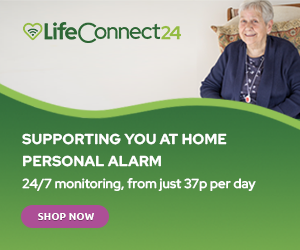
Leave A Comment